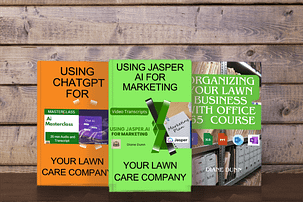Google Tools For Your Lawn Care Business Part 3
What if you could edit a pdf with Google Docs. Just getting a pdf converted to to a document that you can edit can be a challenge. After this lesson you will know how. Lessons also cover collaborating with others, Google slides, and using Google spreadsheets. These free tools work well for small busines.
Using Google Docs From PDF
In this lesson we will look at converting a pdf into a form you can edit. This saves your lawn care company about $100 a year if you are paying for a pdf converter. Even some of the ones you pay for do not covert the document well because they include a lot of extra markup. I personally found that free works better for me than the one I was paying for.
Now that PDF documents are much more universal than Microsoft Word documents, you want to import them into Google Docs and then work with them. But the process is going to be slightly different. So what we're going to do is open a new document but we're going to open a PDF document. We can do that by going to the file command. We're then going to click open. We're then going to go to upload and then we're going to select a PDF document from our hard drive. Once we've selected that document we're then going to click open.
Now that we have our document in the browser right now And we're now going to access our Google Drive. We can do that by either going to the search bar and type again drive or opening a separate tab. We're going to click Google Drive. You get this screen you're going to click go to Google Drive and you're going to notice the PDF document that we just opened is in our Google Drive. So we're going to click this document and we're going to right click this document. And then what we're going to do is open the document with Google Docs. Google Docs will go through a conversion process, and then it will reopen the document as a Google Doc and make it editable. So we can then make our edits to this document which was a PDF document.
And then if we want to save it back as a PDF document once we have completed all our edits and all of our collaboration all we'll need to do is we'll need to go back to the file command and then we'll need to re-download this document and we can re-download it as a PDF as you can see here. Of course, there are also formats which you can use but we're going to re-save it as a PDF document. And now we have our edited document that we have collaborated with others, and we can now have a new PDF using the sharing features in order to make edits.
Google Doc Collaboration in Real Time
What if you need to work with your office person on some marketing documents but you are on vacation or home sick? Good news, you can use what you will learn in this video to collaborate in real time with someone else. Want to phone a friend and get some input and let them see what you have written so far? We have you covered.
We are now going to work on collaborating in real time inside of Google Docs. Now if there is more than one person involved in working in a document, you can see that in this case where there is someone else and you can see that where their icon is showing, we can open a chat with that individual in real time. And we can do that by going right next to their icon and opening a chat. We can click show chat. And what we can do is write in a message to that individual and have a joint chat. We can write in here as we are working. So what we're going to do now is we're just going to click enter and that goes into the chat.
Inside of the Google Doc of the person who is working with you they'll get a message notification saying that there is a chat, and they can open up the chat with the notification button. And you'll notice that chat opens on their Google Doc, and they can go in and type a message right back. Now another way to collaborate in real time is to use the UberConference app. And to do that what you're going to do is click add-ons. You're going when you get the app all you'll need to do is to click this plus button. And when you get the app all you'll need to do is to click this plus button. You'll need to sign in And then you'll need to give UberConference some permissions and then you're going to click allow. Once you've done that you can go to the add on section and you can open up the UberConference sidebar.
Now that we have the sidebar open you're going to notice that when we hover over UberConference it's going to pull up a button that says lock. What we can do is we can lock this from additional participants. So what we're going to do to start the conference is go to this black button here at the bottom. That's going to call us with a number and a PIN number. And when we call in that number we are then going to join a conference. Now we are now in the Collaborator's Google Doc and you're going to notice the same PIN number and the same number to call into the conference. And what this does is this will give you and another person the opportunity to discuss changes with the document in real time and to do it dynamically using multimedia.
Docs and Spreadsheets
It is easy to turn an excel spreadsheet into a Google sheet. Work on your business plan and budget in Google sheets for free. You can easily find the file online so you can work on it from anywhere. That is one of the big advantages to business owners. Watch this lesson and then there will be no reason for you not to have your budget updated at all times.
You are now in the Google Docs dashboard, and what we're going to do is take all of the things that we have learned about collaboration and apply them to a spreadsheet. I can do that by going to this left side menu and open We're going to then open a blank spreadsheet. We're going to then open a blank spreadsheet and then what we're going to do is we're going to import a Microsoft Excel spreadsheet into this Google Doc. And we can do that by going to the file area. We can then click open. We'll then click upload and then we'll select a spreadsheet in Microsoft Excel from our hard drive. And when we find the document, we'll just click open, and Google Docs will then open this document into its editing screen.
And we can work with this document where it is. Now all the collaboration tools apply just as they did with the word processing document. We can share with someone. We can also work with someone in a chat. On this case we do not have the UberConference application to work inside of our spreadsheet. So our collaboration will take place inside of this chat application. However, once all the edits and collaborations are complete you can go to the file menu. You can then download this document as a Microsoft Excel document.
Google Slides
Google slides works well for the lawn care business owners that want to do some employee training. Your training will be more effective with slides and handouts from the slides that they can make notes on. You can use ChatGPT to give you outline ideas then just plug them in to Google slides. There are also a ton of templates available.
You are now in the Google Docs dashboard, and what we're going to do is take all of the things that we have learned about collaboration and apply them to a spreadsheet. I can do that by going to this left side menu and open We're going to then open a blank spreadsheet. We're going to then open a blank spreadsheet and then what we're going to do is we're going to import a Microsoft Excel spreadsheet into this Google Doc. And we can do that by going to the file area. We can then click open. We'll then click upload and then we'll select a spreadsheet in Microsoft Excel from our hard drive. And when we find the document, we'll just click open, and Google Docs will then open this document into its editing screen.
And we can work with this document where it is. Now all the collaboration tools apply just as they did with the word processing document. We can share with someone. We can also work with someone in a chat. On this case we do not have the UberConference application to work inside of our spreadsheet. So our collaboration will take place inside of this chat application. However, once all the edits and collaborations are complete you can go to the file menu. You can then download this document as a Microsoft Excel document.
Get your free Business Productivity PDF Guides here
Download the transcripts from popular business courses on this website. Google Tools, Microsoft 365, Jasper for Marketing, and ChatGPT Masterclass. transcripts from over 60 videos lessons.